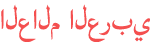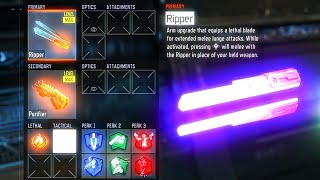Duration 1:8
How to Back Up Text Messages in Viber on iPhone and iPad
Published 13 Sep 2014
Greetings, earthlings! If you stayed with us for a while, you might have started to use “Viber” - a free call service that gets more and more popular with each day. But what about more advanced usage of Viber? Well, today we’ll show you how to save your message history in a backup file. NB! This option works only for Viber on Android phones and iPhones, so we’ll demonstrate it on our iPhone. Don't forget to check out our site http://howtech.tv/ for more free how-to videos! /ithowtovids - our feed http://www.facebook.com/howtechtv - join us on facebook https://plus.google.com/103440382717658277879 - our group in Google+ Step 1. Open your Viber app. Step 2. From the lower part of its menu, choose “More”. That’s right! Step 3. Now select “Settings”. Step 4. Select “Calls and messages” and, finally, “Email message history”. Step 5. The usual iPhone’s email interface will pop up: you’ll be able to send the zip file with all your Viber messages to any of the emails. We’ll send it to ourselves. Result: Now let’s open the message file on our Mac. It’s great and it works! We’ve just accessed our entire Viber message history file. Isn’t it great? Yes, we think it is.
Category
Show more
Comments - 8