Duration 10:38
Convert Audio to Text for FREE | Unlimited Audio/Video Conversion Software Tutorial
Published 27 Apr 2023
Learn how to convert audio to text for free using a FREE virtual cable and Google Docs or Microsoft Word. This method works both on Windows and Mac computers or laptops. I'll show you how to download and install the free virtual audio cable. Then I'll show you how to set it up and use Google Docs or Microsoft Word to help you automatically transcribe your audio and video files to text. This makes transcription so much easier and saves you having to type everything manually. There are no time limits whatsoever. After you install VB-Cable, you need to change your sound input and output to the virtual cables. Then simply play the media file you want to transcribe into MS Word or Google Docs and then hit the Dictation or Microphone button to allow the software to start listening to your file via the virtual cable. This works for any video file (MP4, MOV, etc.) and any audio file (MP3, WAV, etc). It just takes a few steps and a bit of patience to get started. This is an updated tutorial where I will address some troubleshooting issues so the file will continue recording and not stop. 🡆 Download the VB-Cable for free here: https://vb-audio.com/Cable/index.htm 👩🏼🏫 Related Tutorials: • Convert Audio to Text in Windows 10: /watch/EXsUdW6IlLsIU • Convert Audio to Text using Otter AI: /watch/YoK_ot01wsq1_ --------------------------------------------------------------------- ✨ SOCIAL MEDIA: Facebook: https://www.facebook.com/jennifermarievo Instagram: https://www.instagram.com/jennifermarievo/ TikTok: https://www.tiktok.com/@ jennifermarievo 🎙️ MY EQUIPMENT (affiliate links): Blue Yeti Microphone: ▶️ https://amzn.to/3MZT8zP Rode NT1A Microphone: ▶️ https://amzn.to/3TDelSD Sony ZV-1 Digital Camera: ▶️ https://amzn.to/3Tzf5rN DISCLOSURE: Some of the links on this site may be affiliate links, meaning I may earn a small commission if you click and make a purchase. This does not affect the price you pay and helps support the operation of this channel. Chapters: 00:00 - Intro 00:30 - What Tools Do You Need? 01:00 - What is a Virtual Audio Cable? 01:40 - How to Download/Install VB-Cable 02:11 - What Computer Type Do You Have? 02:45 - How to Run as Administrator 04:00 - VB-Cable Sound Settings and Configuration 05:15 - Convert Audio to Text in Microsoft Word 07:10 - Will the audio/video file stop while transcribing? 08:20 - Convert Audio/Video to Text in Google Docs 09:44 - How to Restore Sound Settings #audiototext #videototext #jennifermarie
Category
Show more
Comments - 67
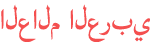





![Apex Legends HyperTech Wingman! [3D modeling Timelapse]](https://i.ytimg.com/vi/NA9pEhNH39A/mqdefault.jpg)




![TINI - Intro [Quiero Volver European Tour] Backdrop - 2020](https://i.ytimg.com/vi/E7VhvU1A17Q/mqdefault.jpg)





















